oe_imap1.jpg
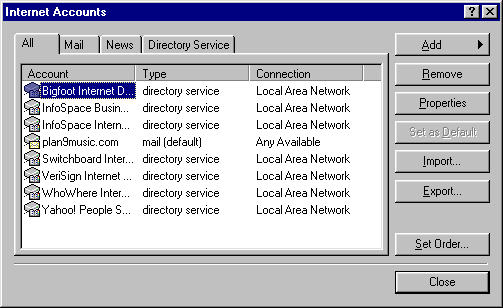 Size:
42 K
Size:
42 K
Log in |
This document covers how to connect to Zope's mailling list archives with Microsoft Outlook Express. The archives are available via IMAP for anyone with a login at zope.org. Initial setupThe first thing to do is open up your mail account settings.
Here you need to choose to add a new mail account. Set your display name, e-mail address, choose the server type as IMAP, and use your zope.org login for your username.
Once you have finalized your account settings and are back at the Mail Account Settings screen, click on the new mail account and click on the properties button. Select the IMAP tab, and set the Root Folder Path to "archive". Close the Accounts window, and you should be prompted to download folders from the newly added mail server. Select YES. Choose the folders you want to read, and press ok.
Your list of mailboxes will be updated now.
Choose an archive you wish to read, and it will load up. Some of the larger archives may take a little while to load, but this will only happen the first time. For subsequent accesses, you will only need to retrieve the headers for new messages in the archive. Now you can start reading messages. Searching the archivesA handy feature of this archive is the ability to search through messages. To search an archive, select Edit->Find->Message from your taskbar.
A window will come up for you to enter your search criteria. Here, we run a search on messages about the Zope Weekly News from the zope-announce archive.
You can refine your search by adding further restriction. Now look for the message you want an select it. Unsubscribing from archivesIf you ever unsubscibe from all of the archives, you may find trying to resubscribe harder than you thought. Select Tools->IMAP Folders from your taskbar. The archives that you are subscribed to have a mail icon next to them.
To unsubscribe, select the archive you want and click Hide. To resubscribe, select the archive you want and click Show. Missing archivesThis server contains several archives, but you may not see one that you are expecting to see. If this happens, you need to contact zope.org. Some archives are restricted, and you will have to be granted access. |